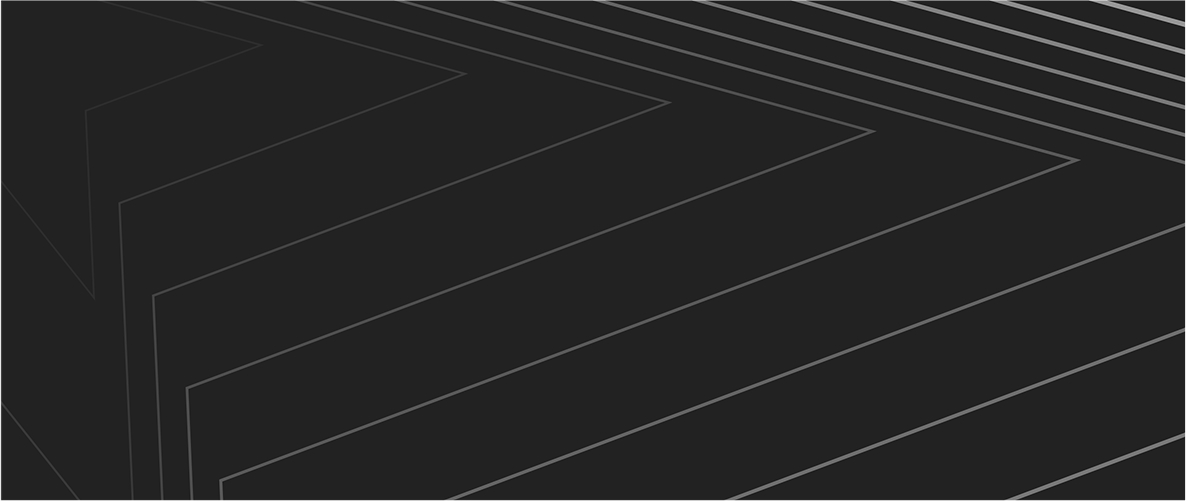Assistenza

Gestione account
Come risolvere problemi di login e gestire i dati della tua Area riservata.

Gestione account
Come risolvere problemi di login e gestire i dati della tua Area riservata.